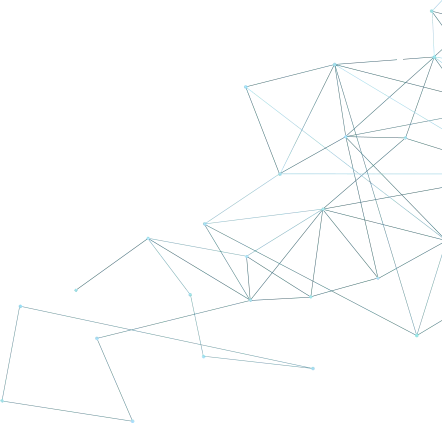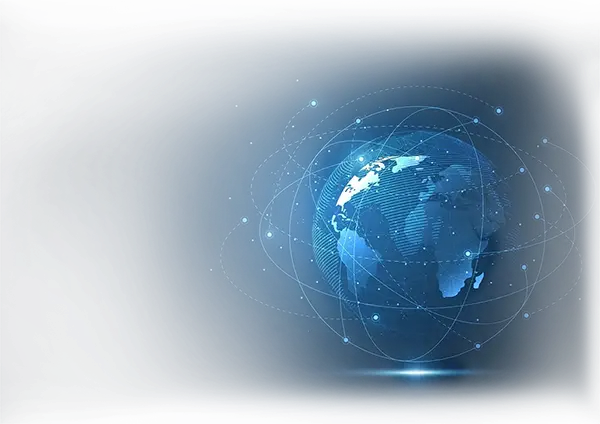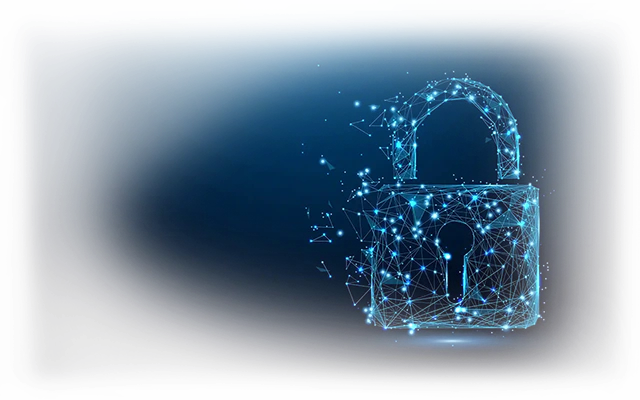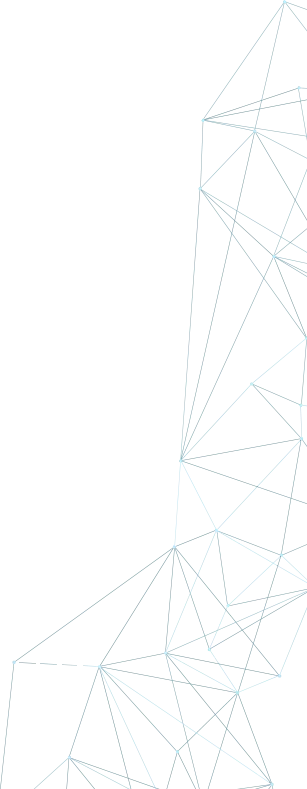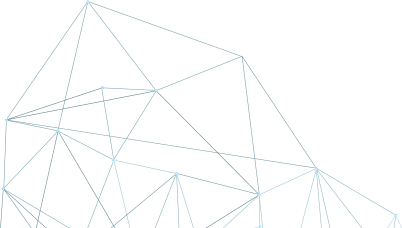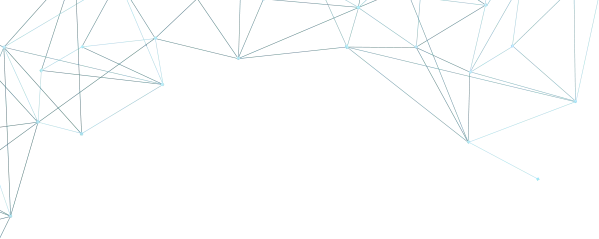
How To Set Up HTTP Proxies On Windows Browsers
In this guide, I will show you how to set proxies in Windows which will work with the system-wide. This means that all apps which are using system's proxy settings will use the proxy( including Chrome and Edge browsers). The exception, in this case, is FireFox , for which we need to make other changes that we'll discuss later on.
Chrome, Edge and System Proxy Settings
Step 1. Use IP authentication.
Because Windows is not supporting user + password authentication, and other programs running on your windows machine will try to connect but they will not succeed, it is strongly recommended to use IP Authentication if you can't, browsers will ask for your username and proxy password at connection time, but other programs running on your computer will try to connect without success which can lead to temporarily bans by our firewall due to failed authentication abuse.
In this tutorial I will use IP authentication.
In order to use IP authentication, go to your purchased http proxies (dedicated or shared), by selecting them in the left sidebar and after that click on "My Dedicated Proxies" or "My Shared Proxies" depending on your case.
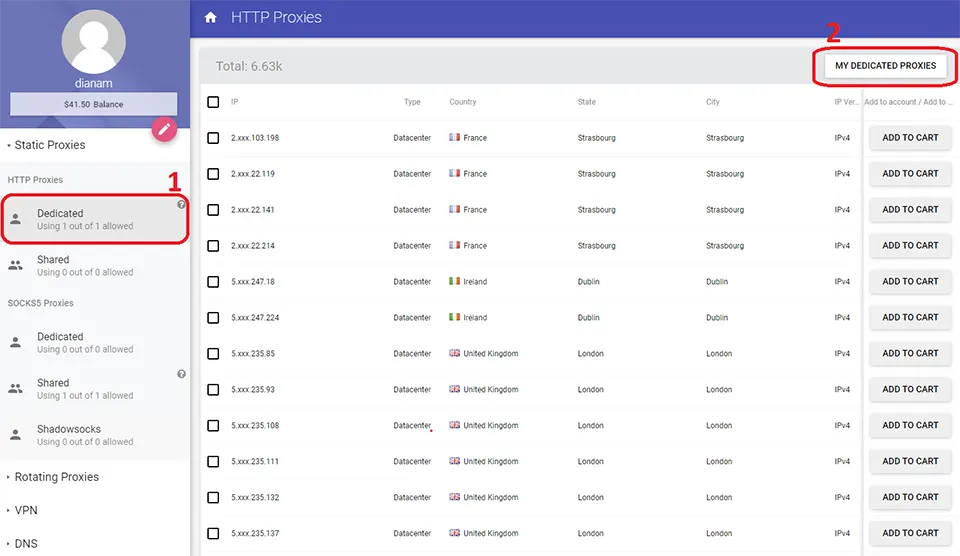
You will be redirected to your purchased HTTP Proxies.
In the center table you will see the purchased proxies, IP and Port, and in the right sidebar you will have your proxy credentials such as Username and Proxy Password. The Proxy Password can be changed to be easier to remember by simply editing it. As said at the beginning I will use IP Authentication. In order to do so, click on Authentication IPs.
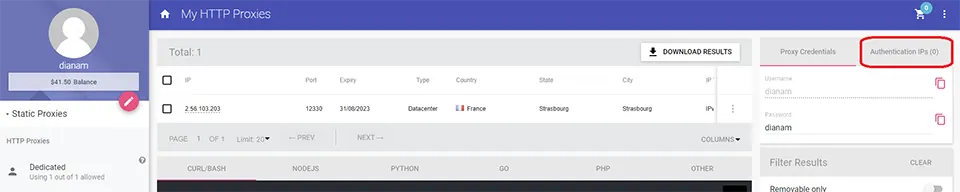
At Authentication IPs click on ADD MORE and a pop-up will appear. Here you can enter one or multiple IP addresses separated by new lines (it needs to be the IP addresses of your devices), if you want to use it on your current computer I suggest to press on ADD OWN IP, this will add your device IP address to the whitelisted IPs which can connect to your proxies.
After adding the IPs, press on ADD
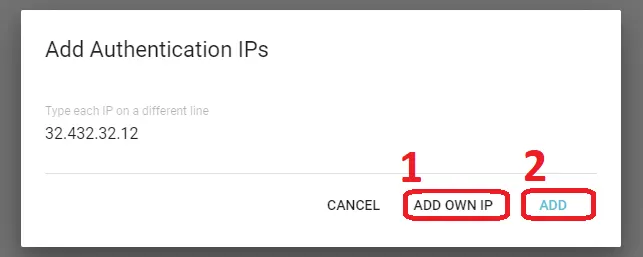
Now that we had set up our authentication, let's move further on setting up the system proxy.
Step2. Set up Windows system proxy.
As said previously, setting a system proxy for all programs will be beneficial for system-wide, including Chrome and Edge.
In order to set a system proxy, press the Windows key and search for proxy and select Proxy settings
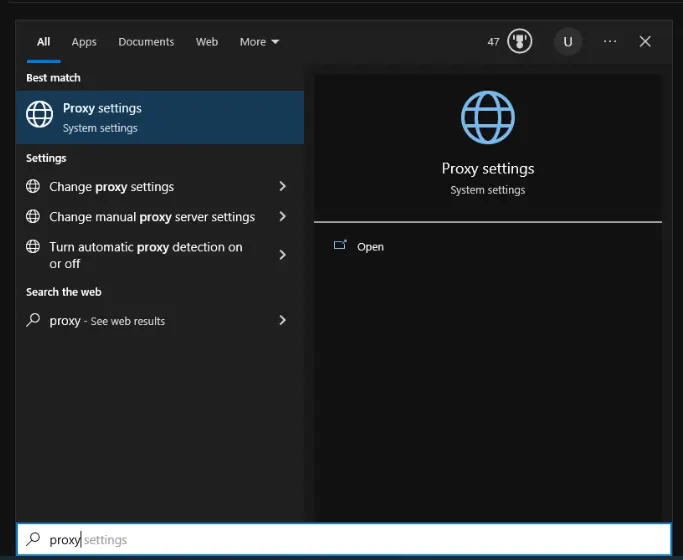
A new window will appear, if you are on Windows 10, you need to use the form under Manual proxy setup. On Windows 11, click on Set up under Manual proxy setup.
Here, check Use a proxy server, fill the Proxy IP address with your purchased proxy and Port with the port of your purchased proxy. Also, please select Don't use the proxy server for local (intranet) address and press on Save
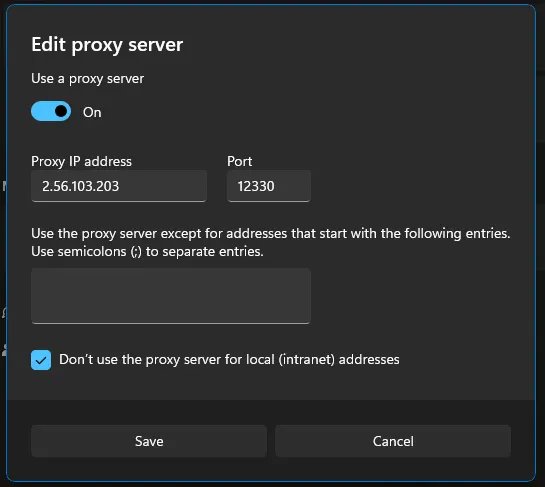
Please note to disable Automatically detect settings
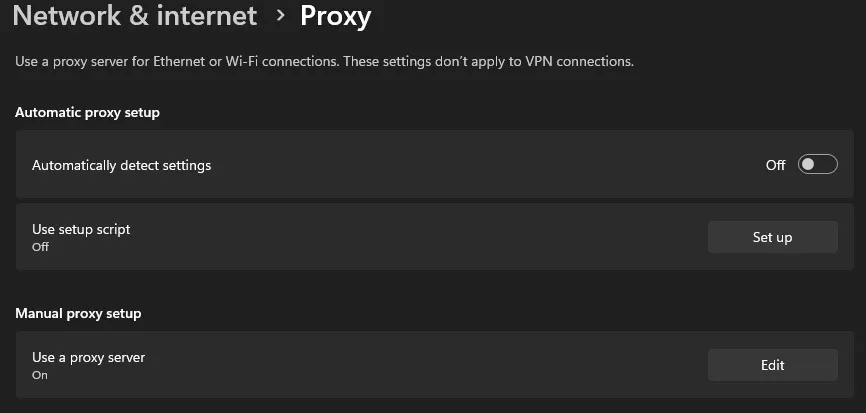
Now, you can open Chrome and Edge to check your IP address
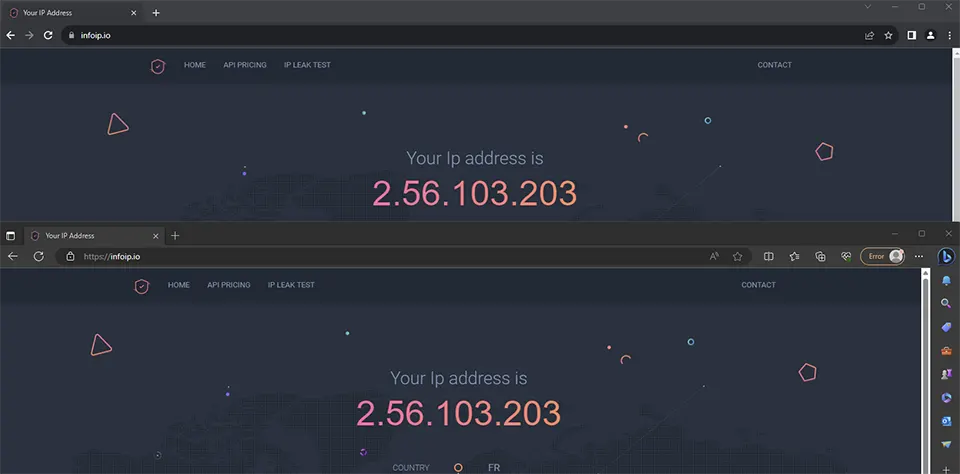
As you can see, both Chrome and Edge are using the proxy we set up. Please remember that all programs on your computer which are using windows system's proxy will benefit from the proxy.
FireFox
As said in the beginning, FireFox is not using Windows proxy settings, but it has it's own settings.
You can use proxies in FireFox with IP authentication, same as we used for Chrome and Edge or with username and proxy password. In this part we will use it with username and proxy password.
In order to use user and password authentication, go to your purchased http proxies (dedicated or shared), by selecting them in the left sidebar and after that click on "My Dedicated Proxies" or "My Shared Proxies", depending on your case.
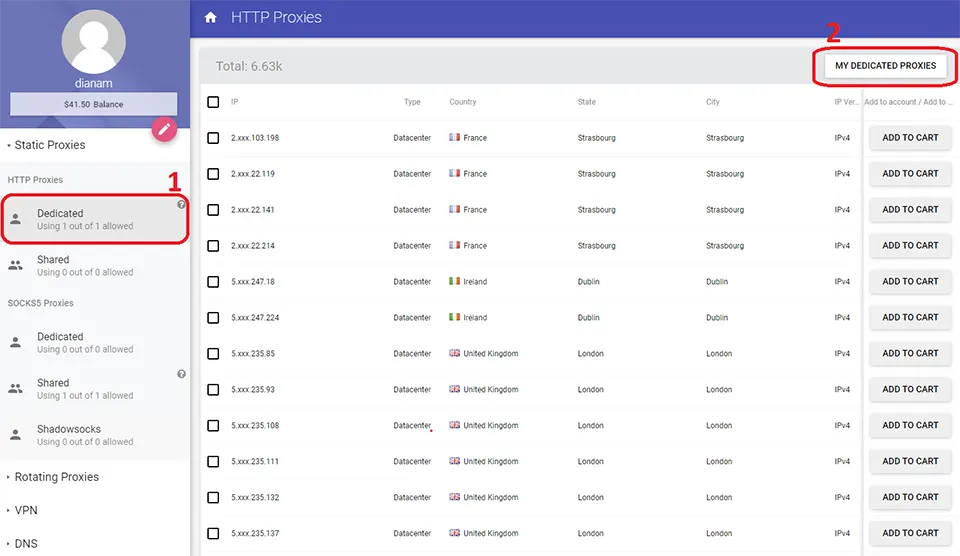
You will be redirected to your purchased HTTP Proxies.
In the center table you will see the purchased proxies, IP and Port, and in the right sidebar you will have your proxy credentials such as Username and Proxy Password. The Proxy Password can be changed to be easier to remember by simply editing it.
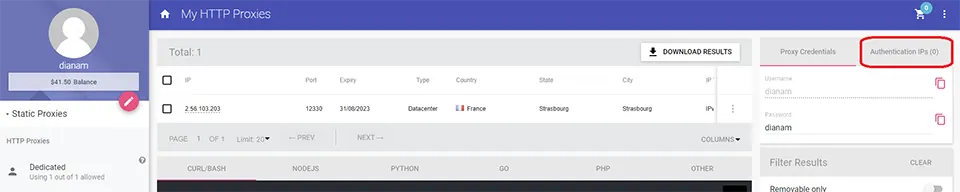
Now open FireFox.
In order to set the proxy in FireFox press on the top-right burger menu and after that select Settings
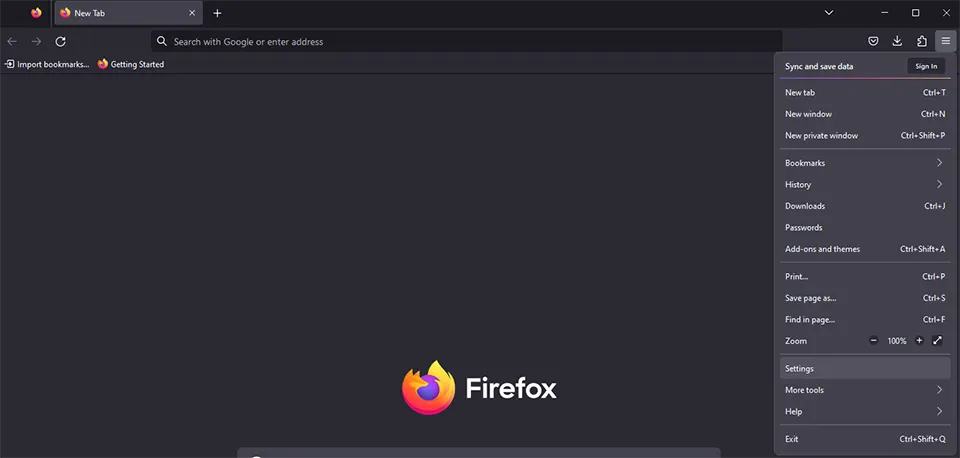
Here scroll down to the last point and press on Settings under Network Settings

In the pop-up that opens, select Manual proxy configuration and check Also use this proxy for HTTPS.
In the field of HTTP Proxy write your purchase proxy IP and in the right field of Port write the port of your purchased proxy IP.
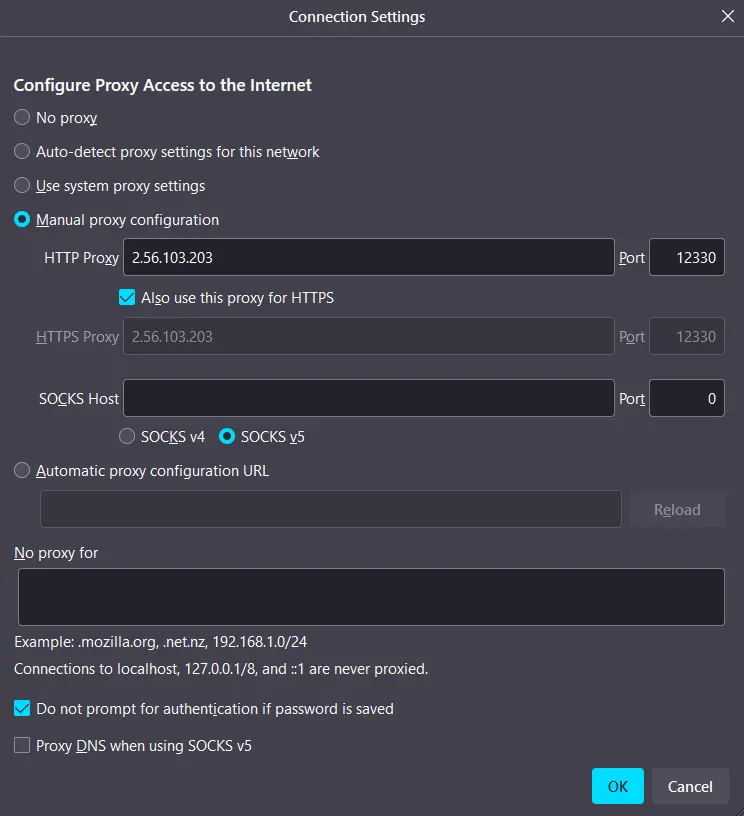
Now visit any site you would like. If you are not using IP Authentication, first time when you search for something, FireFox will ask for your proxy's username and password.
Fill the form with your **username **and proxy password and click OK or Sign In
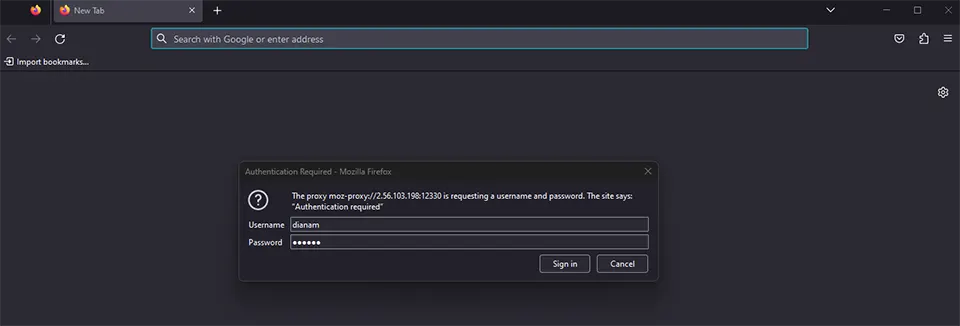
Now you can check your IP, as you can see my FireFox browser is using the IP I set up.
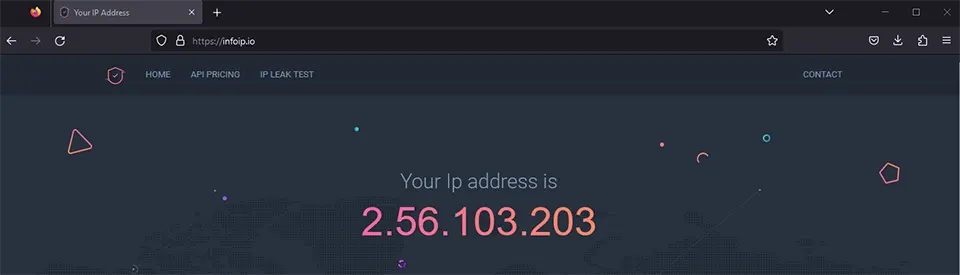
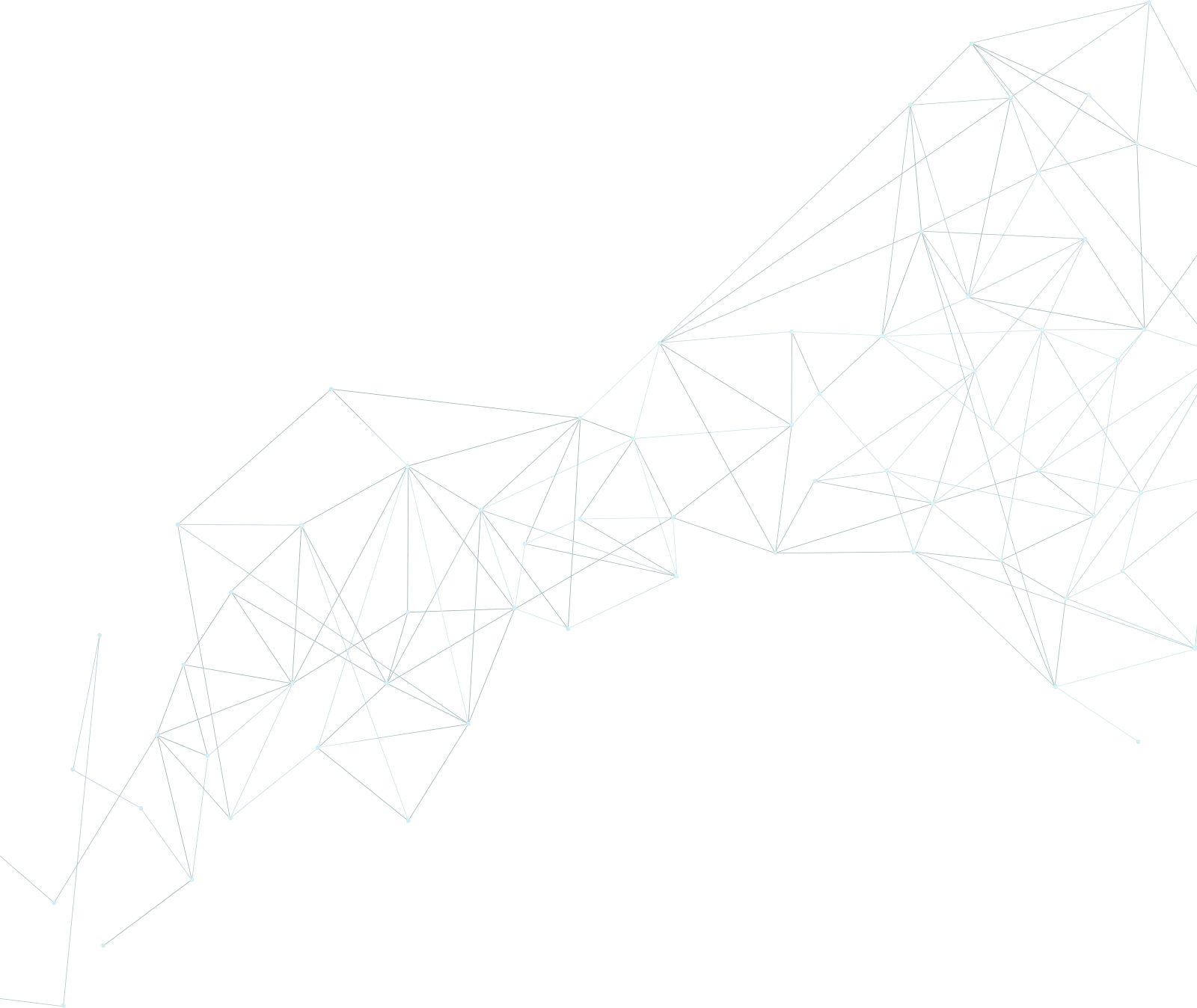
Buy Proxy, SOCKS5 & ShadowSocks Now
Buy Proxy now HTTP Proxies or SOCKS5, Dedicated or Shared, Residential or Datacenter. Fully Anonymous and Premium.
Buy Proxy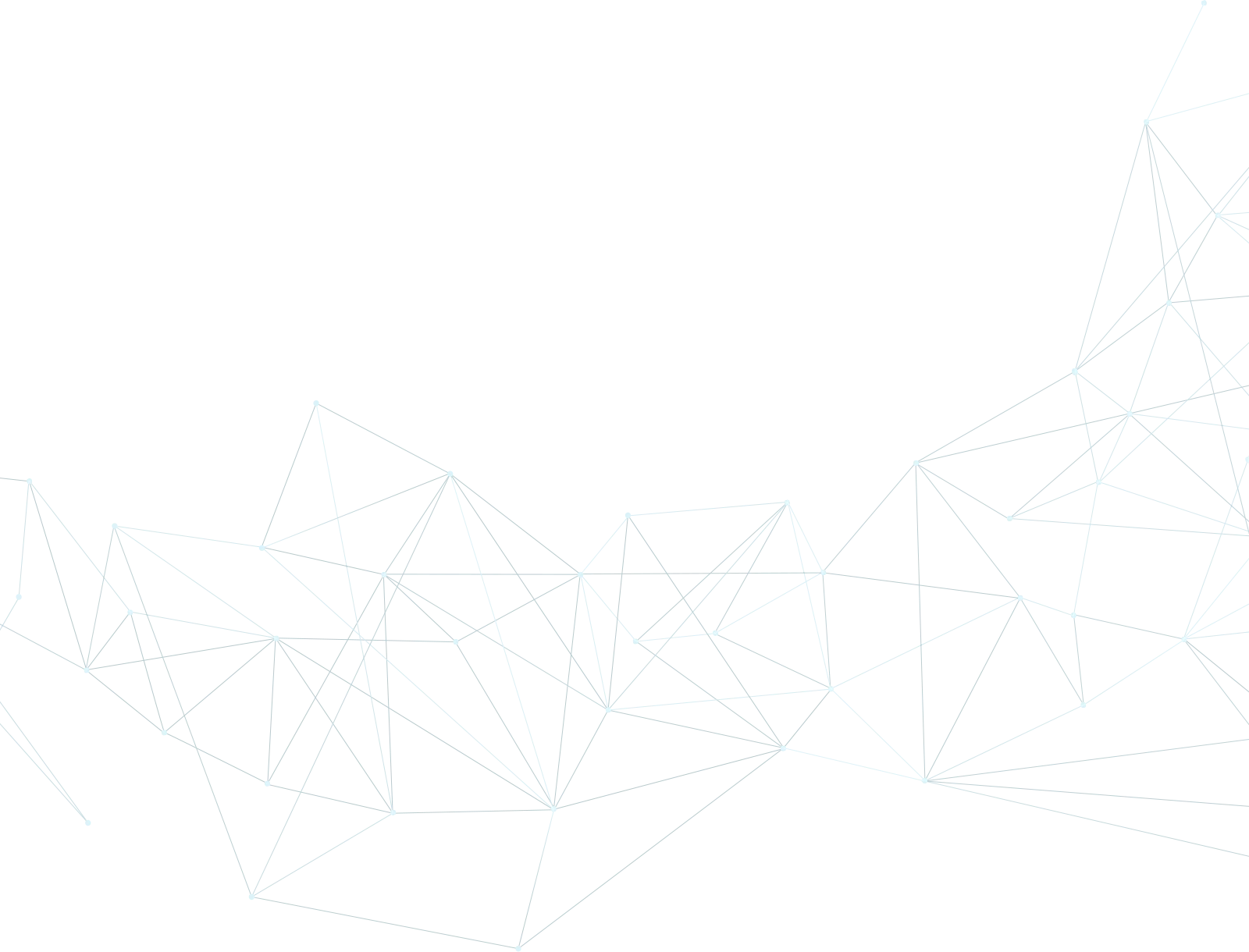
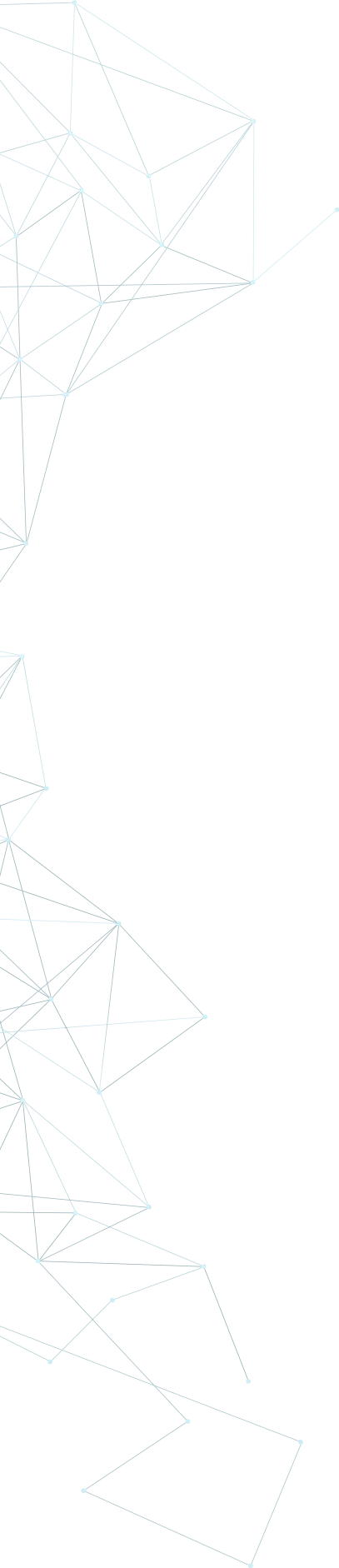
What Can We Offer You?
We offer a unique proxy infrastructure, monitored 24/7 with a 99% uptime. In the rare event of a failure, we take immediate action to resolve the issue.
Fast HTTP Proxies and SOCKS5
Our proxy servers are optimized for performance, powered by a 1Gb/s network. Whether you use our residential or datacenter proxies, you'll experience seamless performance.
Proxies with Unlimited Bandwidth
Our Dedicated, Shared, Residential Proxy, SOCKS5, Shadowsocks, and VPNs offer unlimited bandwidth, allowing you to use them as much as you need without any concerns.
Instant Activation Proxies: Plug & Play
Purchase proxies with Instant Activation using a Card or PayPal. Transactions with cryptocurrencies require network confirmations.
Multiple Payment Methods: From Card to Crypto
Buy proxies with Card, PayPal, Bitcoin (BTC), Bitcoin Cash (BCH), Ethereum (ETH), Litecoin (LTC), Solana (SOL), Monero (XMR), Polygon(POL), Tron (TRX), AVAX, USDT, USDC, DAI, DASH, DOGE, TON.
Choose Your Proxy by Country, State, or City
Select proxies by city, state, or country. Our static IP proxies, VPNs, residential or datacenter, can be filtered by your desired location. Residential proxies can also be filtered by ISP.
Dual Authentication
Opt for username and password authentication, or authenticate by adding your IP address to our system. Access your proxy password or add your IP in your account.
Monthly IP Address Refresh
We offer monthly proxies, both residential and datacenter. For long-term purchases, we provide the option to change proxies directly in your account.
Proxies Focused on Top Privacy & Security
Our static proxies and VPNs (residential or datacenter) ensure 100% anonymity without any IP or DNS leaks. We maintain a no-logs policy.
Affordable Prices, High-Quality Proxies
Our Residential and Datacenter Proxies are competitively priced, ensuring affordability without compromising on quality.
Diverse Proxy Services and VPNs
As a leading proxy provider, we offer 13 services, including Residential and Datacenter Proxies, SOCKS5, Shadowsock, and VPNs, available in static or rotating options.
16/7/365 Technical Support
We understand the importance of support. If you have questions about our services, contact us via Live Chat. For any issues, open a support ticket in your account.
User-Friendly Settings
Our dashboard is easy to use and intuitive. We constantly seek ways to enhance user experience. If you need assistance, contact us and we'll gladly help!
Our Services
We offer a variety of static and dynamic IP solutions designed for legitimate business and technical use, with global coverage tailored to your project requirements.
High quality & private proxies
Dream no more! Get acquainted with our products today: protected proxy-servers, at incredible speed and minimum cost from you. Still not convinced? Check our proxies features out: - work with any sites/programs - supports HTTP/HTTPS, SOCKS5, ShadowSocks protocols - simple login: your proxy password or by your IP
With our proxies you get fast, stable and most important, an anonymous tool to get by on the internet. High quality proxies is our motto. Try our products today: spare 5 minutes from your time to gain continuos work-flow.
Buy Proxy